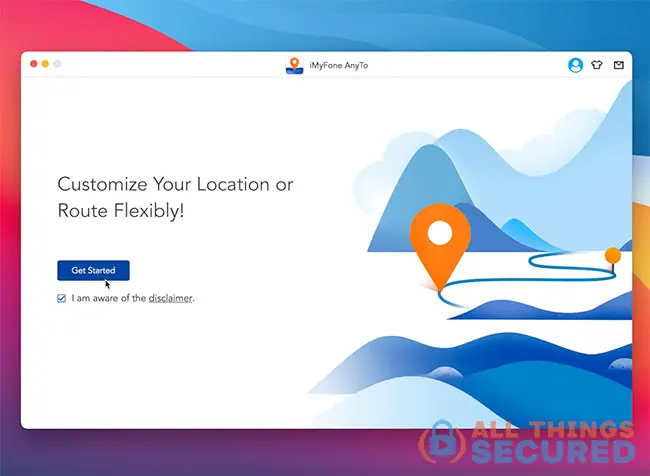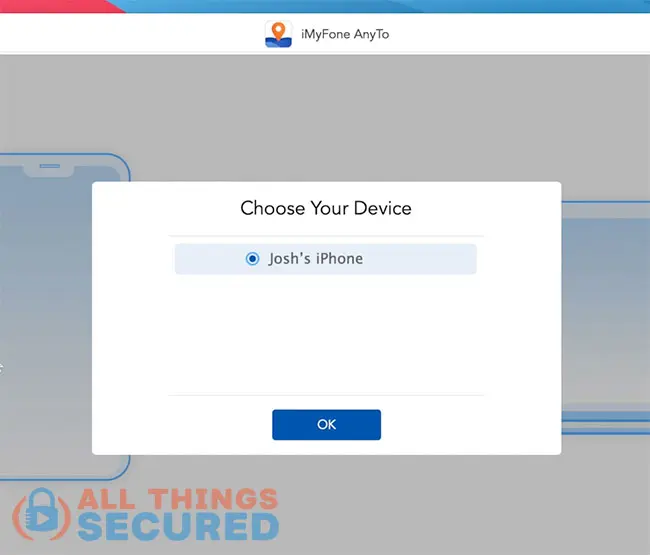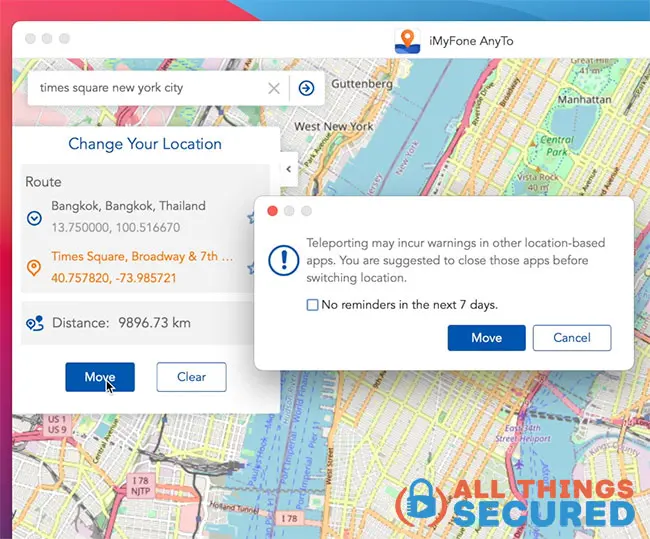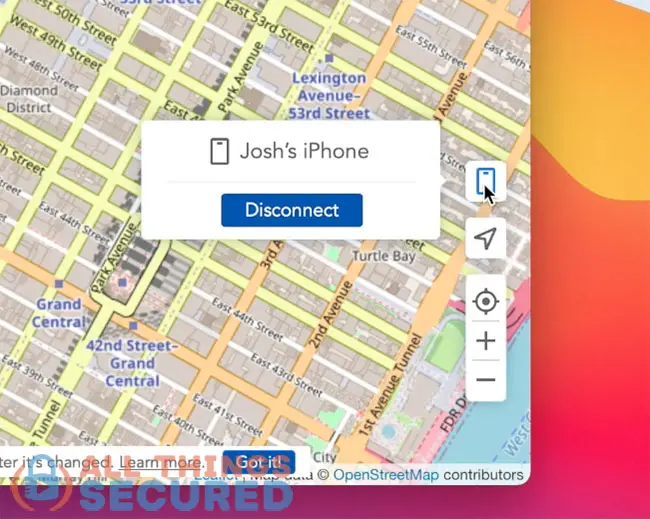YouTube TV is one of many streaming services that geo-blocks its content; in other words, you can only stream shows while physically in the United States. Utilizing a VPN is a common strategy to overcome these restrictions and access YouTube TV, but in the case of YouTube, they require you to check in with a GPS-enabled device. How can you bypass YouTube TV location requirements? This is how (hint: a simple VPN doesn’t work).

YouTube TV location restrictions pose a significant challenge for viewers trying to access their favorite content from abroad, necessitating the use of more than a reliable VPN to bypass these geo-blocks. It’s extremely frustrating to set up YouTube TV for streaming, only to be hit with restrictions until you can “verify your location”.
If you’re looking to stream Netflix from anywhere in the world, or perhaps you like Hulu or Disney+, then a VPN is the perfect solution to spoof your location but…
…YouTube TV is different.
In order to do this, you need to learn how to trick YouTube TV location. If you’ve never used VPN and want to stream YouTube TV from anywhere in the world, then here is how to do just that.
Note: Some of the links in this article may be affiliate links, which means that at no extra cost to you, I may be compensated if you choose to use one of the services listed. I only recommend what I personally have used, and I appreciate your support!
Does a VPN Work with YouTube TV?
The short answer? Yes…and no.
A VPN does work with YouTube TV, but only after you’ve checked into your account with a GPS-enabled device.
To watch YouTube TV abroad, you’ll need more than just a VPN – at least to start. A VPN cannot change your GPS coordinates, it merely masks your IP address. When YouTube TV “checks in” to your location, it must pick up a GPS location within the United States. There are two ways you can work around this:
- Ask a US-based family/friend to help: Some people will have friends or family members back in the U.S. “check-in” while logged into their account. This definitely works, but it requires that you give over login details of your Google account, so make sure you trust the person who is doing this for you!
- Change the GPS on your Device: This may sound simple, but your Android and iPhone doesn’t have a “change GPS location” setting. You’re going to have to find another workaround.
Thankfully, this GPS workaround only takes a few minutes. Additionally, overcoming YouTube TV VPN detection is crucial for uninterrupted access. Employing a reliable VPN, connecting to consistent servers, or using a dedicated IP can help bypass these hurdles effectively.
How to Bypass YouTube TV Location Requirements
The good news is that spoofing the GPS location on your Android or iOS device doesn’t require you to jailbreak or otherwise hack your device. It does, however, require special software.
Trust me, I’ve looked high and low for any other option, but this has been by far the easiest, most simple method.
Time needed: 10 minutes
To change YouTube TV location on your device, you can follow my tutorial for how to fake your GPS location or follow the abbreviated instructions below:
- Download the GPS Spoofing Software
To start, you’ll need to download and install the iMyFone AnyTo software on your Mac or Windows computer. It’s a paid service (~$20), but they offer a free trial so you can test to make sure it works for you.
- Connect your phone to your computer
iMyFone AnyTo doesn’t work over Wi-Fi, so you should use a charging cable if you want to connect your phone to your computer and use the software.
- Select your device from the menu options
Choose your device in the iMyFone AnyTo menu that appears. A prompt to unlock your phone may show up.
- Search and select a new desired location
Type in your selected location in the search bar and find it on a GPS map. After that, click “Move” and confirm the warning for the changes to occur on your phone. This step is crucial for updating your location settings in the YouTube TV app.
- Disconnect the phone and use as needed
Even after you disconnect your phone, the new GPS location should remain with the device.
For those who might be concerned about resetting this location, don’t worry. In order to return to your normal GPS locations, simply restart your phone and everything will reset.
Which VPN is Best for YouTube TV?
Once you’ve spoofed your GPS location for check-in, you still need to log onto a good VPN service while streaming YouTube TV.
YouTube TV VPNs are essential for bypassing location restrictions and accessing a wider range of content on YouTube TV. Once the GPS location has been verified, you can now start streaming YouTube TV while connected to a VPN on your device. Or you could even configure a VPN on your WiFi router
When it comes to the best VPN for YouTube TV, or even the best router VPN, there are two I recommend based on what budget you have:
Can I Stream YouTube TV on Apple TV?
It used to be that the only option we had to run a VPN on Apple TV was to configure it on the WiFi router. That all changed in late 2023, however, when Apple started allowing VPN apps in their Apple TV ecosystem.
In total, there are three options to choose from when it comes to using a VPN on an Apple TV in order to stream YouTube TV. Apple TV is an example of a ‘smart TV’ that can be used to stream YouTube TV with a VPN.
Download a VPN app on Apple TV
Now that Apple has opened up their ecosystem to allow for virtual private networks on the Apple TV, most of the major commercial VPN services have developed their own app for the platform. Below, you can see a search for the popular NordVPN.
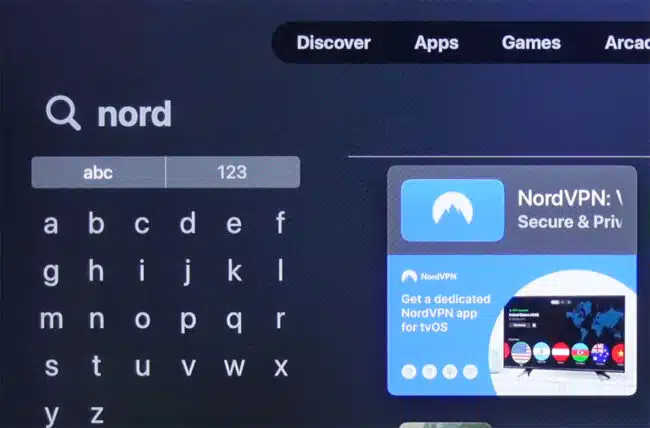
Configuring this app is significantly faster and easier than doing so on your router, so this is the best option for most people. Watch the video below to see how it works:
A Physical Router
Not all physical routers support VPN connections. Opening a web browser and typing 192.168.1.1 or 192.168.0.1 and entering your user credentials allows you to log into your router dashboard. If you’re unsure what your credentials are, then you can either consult your internet service provider (ISP) or router manual or look up the default username and password for your router model.

Once you’re logged into the dashboard, find a way to set up a VPN connection. If none exists, you can potentially replace the firmware with an open-source alternative that supports VPNs, such as DD-WRT and Tomato. You must use the correct version of firmware that is compatible with your router; if not done properly or with incompatible firmware, you could permanently damage the router.
There are a number of excellent VPN routers on the market to choose from, but if you’d like, an alternative to connecting a VPN to a physical router is purchasing a pre-flashed router with your favorite VPN service. These routers come pre-configured with all your VPN providers’ servers and include service with ExpressVPN, Surfshark or others.
A Virtual Router
Believe it or not, setting up a VPN on a virtual router is not as difficult as setting it up on a physical router.
You will need a spare laptop for this to work because a virtual router uses your laptop’s existing hardware to create a Wi-Fi hotspot for other nearby devices. Connecting to a VPN and broadcasting a Wi-Fi signal lets you share your Apple TV with the laptop’s VPN-protected internet connection.
Can I Unblock YouTube TV with a Free VPN?
There are a number of good free VPNs on the market, but none of them can unblock YouTube TV servers.
The problem is that free VPNs are not fast enough to work on a streaming service like YouTube TV. Free VPNs have many more users to keep track of yet fewer servers to spread the load. Therefore, using YouTube TV with a free VPN can lead to extremely slow browsing speeds as well as digital videos that stutter, have low resolution, and frequently pause to buffer.
YouTube is one of the largest TV streaming services in the world, so YouTube can often detect free VPNs. Changing YouTube TV location with free VPNs is particularly challenging due to these limitations, making it difficult to access YouTube TV content, especially live sports events, from abroad or different locations within the US.
Bottom Line – Streaming YouTube TV Anywhere
A VPN is necessary for watching YouTube TV content from around the world, but it is not the only tool you need. YouTube geo-locks certain content, and to access this content you’ll need to use US-based GPS.
Start streaming movies and TV shows from outside your country as soon as possible using the tips above!
Effectively managing your YouTube TV account is crucial for enjoying global access, including sharing, changing the home area, and bypassing location restrictions with VPNs.