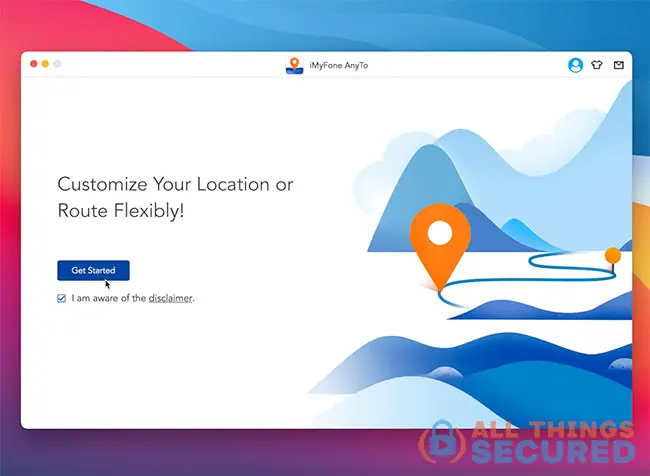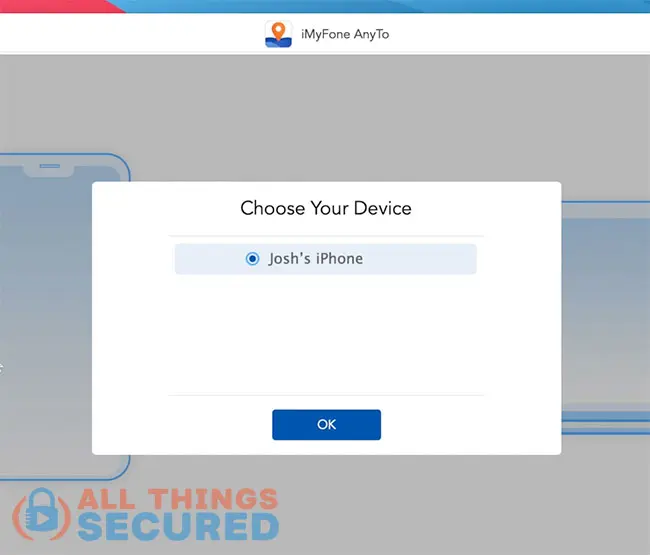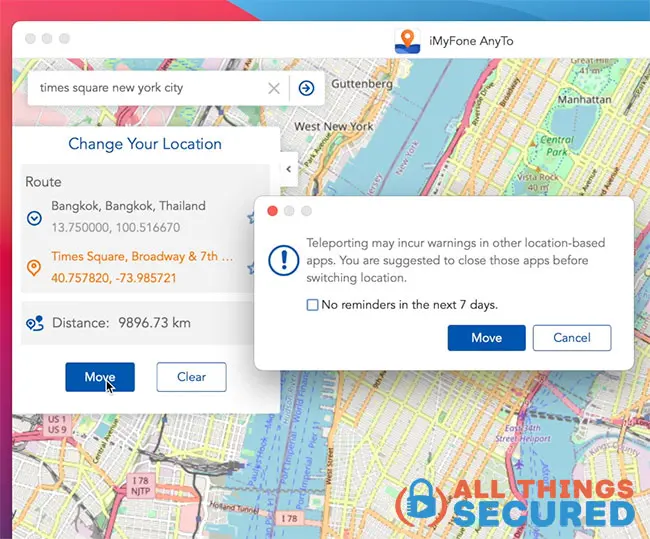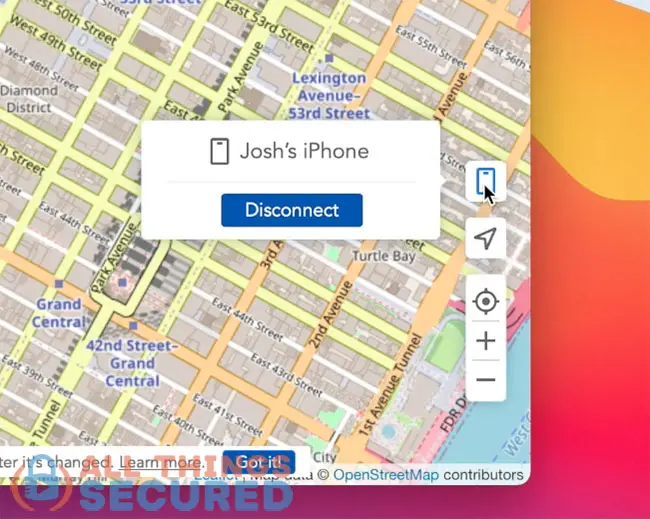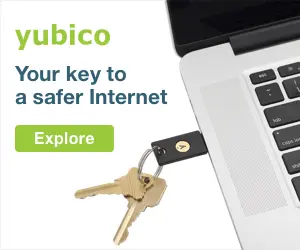If you’re looking for an easy way to fake GPS location on your iPhone – and you don’t want to jailbreak it! – this is a simple solution that will take you less than 10 minutes to set up. All you need is your phone (iOS or Android), a computer and a cable to connect the two. Check it out:
Be sure to subscribe to the All Things Secured YouTube channel!
There are a number of different reasons why you might want to fake the location on your phone and thankfully it’s not as difficult to do as you might think.
IMPORTANT!
Whichever method you use to fake your GPS data, do not jailbreak your iPhone unless you understand what you’re doing and acknowledge the risks.
Below I will walk through a simple step-by-step tutorial and follow that up with an explanation of the benefits and risks of changing your GPS.
Enjoy!
Note: Some of the links in this article may be affiliate links, which means that at no extra cost to you, I may be compensated if you choose to use one of the services listed. I only recommend what I personally have used, and I appreciate your support!
Tutorial | Changing Your GPS Location
Time needed: 15 minutes
In order to fake the GPS location on your iPhone or Android device, you’ll need to download the iMyFone AnyTo software to your Mac or Windows device. This doesn’t require you to jailbreak your phone, but there is a small fee.
- Download & Setup iMyFone AnyTo on Your Computer
Download and install the iMyFone AnyTo software on your Mac or Windows computer.
- Connect your Phone to Your Computer
To spoof the GPS data, you’ll need to connect your phone to your computer via an actual cable. It doesn’t work over WiFi, so use your charging cable to make the connection if you have to.
- Select Your Device from the Menu
Choose your device in the iMyFone AnyTo menu that pops up. You might be prompted to unlock your phone so that access can be granted.
- Search and Select New Desired Location
In the search bar, type in your selected location and find it on a GPS map. You will need to click on “Move” and confirm the warning in order for the changes to take place on your phone.
- Disconnect phone and use as needed
You can now disconnect your phone and the GPS location will remain as you selected. In order to reset the GPS, you will need to restart your phone.
Benefits and Risks of Changing GPS Location
So how might you use this ability to fake GPS location on your iPhone or Android phone?
Here are a few examples:
- Explore different gaming locations: Find whole new worlds of adventure with games like Pokemon Go that rely on GPS for different aspects of play.
- Unblock GPS-Locked Content: While I often rely on a Virtual Private Network, or “VPN”, to unblock content, many services are now using GPS data on your phone or tablet to determine your location. A VPN doesn’t help you there, which is why you’ll need to spoof your GPS data.
- Thwart Any Tracking: Confuse the heck out of any apps or people that are using your phone to track where you are located.
Those are just a few of many different use cases. But what’s probably more important than knowing how it can be used is also understanding the risks involved in using such a program.
Risks of Using GPS Spoofing Software
What kind of risks are there in using GPS spoofing software?
There aren’t that many, but it is important to understand a few things. First of all, when you use a software like iMyFone AnyTo, what kind of data do they get from your phone? According to a representative I spoke with, they can see:
- Your specific hardware (i.e. iPhone vs iPad vs Samsung, etc.)
- Your specific OS (i.e. iOS or Android)
- Your device ID (serial number)
- Your GPS data
Depending on how you sign up for and pay for this service, you could be giving quite a bit of data. Not to mention the fact that iMyFone is a Chinese company, so you’re basically giving over all of this data to the Chinese government!
If you’re not comfortable with this (and that is understandable), you might not want to use this kind of software.
Questions? Leave Them on YouTube
If you have any questions about how to fake GPS location on your phone, I’m doing my best to answer all of them in the comments of the YouTube video.
So jump over there to ask and see the answers to all previous questions. And be sure to protect your personal phone number by using a virtual phone app instead of your real number!
I hope this tutorial has been useful!