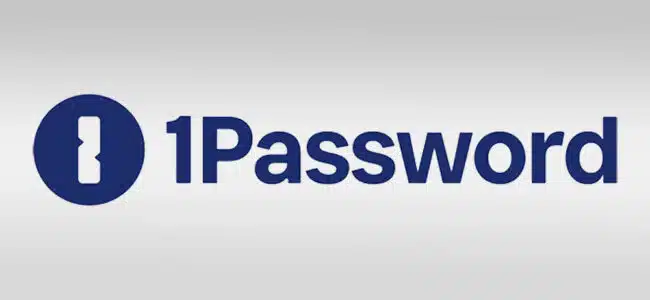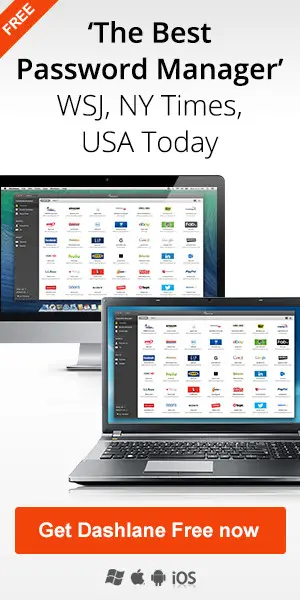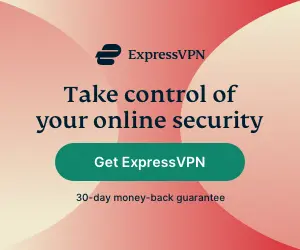What are the best iPhone password manager apps? While most password managers work across multiple devices and platforms, the fact is that we most often use our phones or tablets when we log in. For this reason, it’s worth taking a closer look at the apps that have been developed with the iPhone iOS first in mind. Is the built-in password manager on iOS devices (the Passwords app) any good? Here’s what you need to know and how to compare.
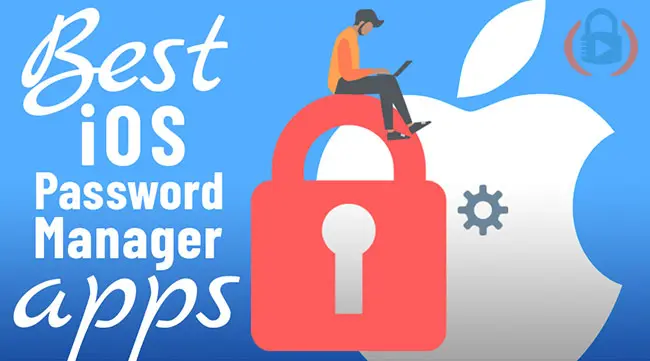
Key Takeaways
- Starting with iOS18, Apple now offers a standalone Passwords app that for many users integrates seamlessly with the Apple ecosystem.
- Using an iPhone password manager app is crucial for securing login credentials across multiple apps/websites, providing superior security compared to manual password creation and recall.
- The best third-party password manager for iPhone is Proton Pass, known for its ease of use, robust features, email alias features and it’s generous free option.
Most of us don’t do a good job creating passwords.
If you’re like most people, you might even use the same password for all your secure logins (which, if you’re wondering, is a bad idea).
Or perhaps your passwords just suck in general (you can check your password strength here).
Others use their internet browser to remember things, such as using Google Chrome as a password manager. This is slightly better…but it’s still not the best option.
This is why many, such as myself, have started using password manager apps for iPhones and iPads.
Below you’ll learn why a password manager is so important for your Apple iOS device as well as which are the best password managers for iPhone. Use this table of contents to skip ahead:
Let’s start by diving into the “why” it’s important to secure your login information for your mobile device.
Note: Some of the links in this article are affiliate links, which means that at no extra cost to you, I may be compensated if you choose to use one of the services listed. I only recommend what I have personally used, however, and welcome any questions you might have.
What is a Password Manager and Why Do I Need One?
If you use your iPhone to check your Facebook, Instagram, Twitter, Snapchat, and email (of course you do!), managing multiple online accounts can be a daunting task, especially when it comes to remembering secure passwords. This is where a password manager comes into play.
A password manager is a software application designed to store and manage your passwords securely.
It allows you to generate and store unique, complex passwords for each of your accounts, ensuring that you don’t have to remember them all. It’s one of 10 critical security changes for your iPhone that I recommend.
The good news is that some of the best iPhone password manager apps require very little investment.
Some of these apps even offer a free version!
You have no excuse!
With a password manager, you only need to remember one master password to access all your accounts. This not only simplifies your online experience but also significantly enhances your security. Password managers use advanced encryption to protect your passwords, making it nearly impossible for hackers to access your sensitive information. By using a password manager, you can safeguard your online accounts from cyber threats such as phishing, hacking, and identity theft.
While no single piece of software can guarantee your security and privacy online, why wouldn’t you want to take the very simple step of adding stronger passwords on your Apple iOS device?
The truth is (spoiler alert!)…
…all of the options I’m going to share below are pretty good, and there’s not a whole lot that separates the leading iPhone password managers for iOS.
All that to say, while I recommend (and use) this first one, choosing any one of the below options will leave you satisfied.
Oh, and one more thing: no matter what you choose, make sure you utilize a double blind password strategy so you’re not putting all your eggs in one company basket.
Choosing the Best Password Manager on Your iPhone
When ranking the best iPhone password manager apps, a number of factors must be taken into account. Here are some key features to look for when making your own choice:
- Convenience: With a password manager, you can access all your accounts with a single master password. This eliminates the need to remember multiple passwords and makes managing your online security much easier.
- Security: Password managers use advanced encryption and security measures to protect your passwords and sensitive information. This ensures that your data is safe from cyber threats.
- Unique Passwords: A password manager can generate unique, complex passwords for each of your accounts. This reduces the risk of password reuse, which is a common vulnerability exploited by hackers.
- Email Aliases: Some password managers allow you to create email aliases for better security and anonymity in your online accounts.
- Autofill: Many password managers offer autofill features, allowing you to quickly and easily fill in login credentials on websites and apps. This not only saves time but also ensures that you are using the correct passwords.
- Secure Sharing: Some password managers offer secure sharing features, allowing you to share passwords and sensitive information with trusted contacts. This is particularly useful for families or teams who need to share access to certain accounts.
While my rankings are admittedly subjective, I have used each of these services personally. I can confidently say that no matter which you choose…
…it’s better than not using a password manager for iOS at all.
What about Apple Passwords App?
While Apple devices have allowed you to store passwords for many years now, it wasn’t until 2024 and the release of iOS 18 that they created their own standalone Passwords app.
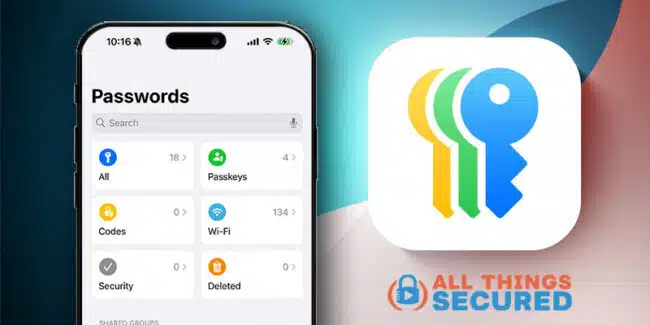
Within Apple’s Password app, you can store passwords, passkeys, authenticator codes and WiFi passwords. So if all of this is available to iPhone users, why would you consider moving and paying for a 3rd-party password manager app:
- Security Monopoly: We store everything with Apple and when we give them access to all of our passwords and authenticator codes – even if it’s encrypted – we’re giving them a virtual security monopoly. This kind of risk is unnecessary.
- Feature Set: Apple’s Passwords app is a great app, but it lacks the robust features available in third-party password managers.
- Cross-platform compatibility: The Password app works great…as long as you only use Apple devices. If you have any other device, using this app is very difficult.
Don’t get me wrong: the Apple Passwords app is fine to use if that’s what you’ve chosen and you understand the limitations. But before you make that decision, take a moment to look at the excellent alternatives available to you.
Best iPhone Password Manager 2025
The 5 best iPhone password manager apps for 2025 are:
- Proton Pass (recommended)
- 1Password (most popular)
- Bitwarden (best free)
- Dashlane (best enterprise)
- Keeper (best for students)
Proton Pass (Recommended)
- Website: Proton.me/Pass
- Free Version: 5/5 stars
- Ease of Use: 4/5 stars
- Features: 4/5 stars
- Cost: 5/5 stars
Although it’s the newest iPhone password manager on this list, Proton has quickly become one of the most-recommended on the market. The main reasons? Email aliases and a generous free version.
Not only do they have an excellent free version, but their paid option includes unlimited email aliases that add even greater security to your logins. Now, instead of just creating strong passwords, you can create unique and strong usernames (i.e. email addresses) for each login.
Another advantage of Proton Pass is that it’s part of the Proton suite of security apps, which includes privacy-focused options like Proton Mail, Proton Calendar and Proton VPN.
1Password (Most Popular Manager App)
- Website: 1Password.com
- Free Version: N/A
- Ease of Use: 4/5
- Features: 5/5
- Cost: 4/5
Before moving to Proton Pass, 1 Password was my password manager of choice and it remains an app that I love. Globally, it’s probably the most popular password app available.
The biggest downside to using 1Password is that they don’t offer a free trial, only a money-back guarantee. If you’re looking for a free app, Proton Pass (above) is a better option. For the price, though, 1Password is worth the subscription fee.
Let me explain why.

I’m a big fan of the 1Password iOS app for several reasons, which you can read in detail in my 1Password manager review
The most important of these features is one simple thing: ease of use. It’s hard to explain…it just works better than the other apps I’ve used.
- Simple iOS Integrations: Yes, it uses Fingerprint ID and Face ID, but more than that it somehow seems to integrate better with all the different apps I use on my iPhone, including Chrome, Firefox, and Safari.
- Password Recovery: Worrying about deleted records? You’re safe with 1Password. If you accidentally delete a password or document, you can recover it within 365 days in the item history.
- Simple Family Sharing: I have some passwords I only use and others I share with my family (Netflix, for example). With my family plan, I can share these passwords with my wife and kids without having to type in a long password or save it separately for them.
- Secure Storage for Notes, Documents & Passports: I keep copies of my family’s passports in the app as well as a few important notes. I like not having them on my computer hard drive for anybody to find.
- Security Warnings: 1Password informs you about the websites where you haven’t used two-factor authentication or the websites that use unsecured http instead of https. This is helpful if you want to maintain higher levels of security online.
- Travel Mode (Awesome!!): A unique feature of 1Password is something they call travel mode. When you travel to another country, you can remove the vault from your iPhone memory. When you return, you can get them all back. That way, if your phone gets confiscated or stolen, you don’t lose everything.
The reason I consider 1Password to be one of the best iPhone password manager apps is because of the pricing as well as the fact that I really like their family plan option.
Using the family plan works well so that I can have my wife secured on her devices as well as my kids for theirs (plus, I have control).
If you have a family, I highly recommend you consider 1Password.
Bitwarden (Best Open Source Password Manager)
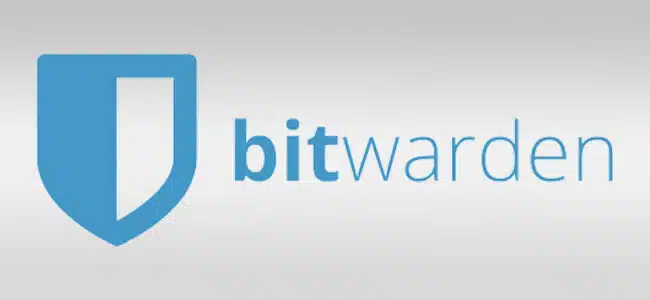
- Website: BitWarden.com
- Free Version: 5/5 stars
- Ease of Use: 4/5 stars
- Features: 3/5 stars
- Cost: 5/5 stars
While it lacks some features you’ll find in a few password managers for iPhone, Bitwarden excels in one big area:
It’s FREE and it’s open source.
Yes, it’s a freemium app (meaning there is a paid upgrade option), but unlike other freemium options here, you can easily get by without paying for an upgrade.
The iOS app is simple to install and easy to use on your iPhone, and it will sync your password vault between all your devices.

It should come as no surprise that a free app doesn’t come packed with features. Still, with Bitwarden, you’ll get a built-in password generator and:
- Free Device Syncing: Most iPhone password manager apps require payment before you can sync across devices. For Bitwarden, it’s free.
- 2-Factor Authentication: To ensure maximum security, Biwarden allows you to use 2-factor authentication to verify your identity before unlocking the vault.
- Self-Hosting Options: Bitwarden gives you the option to host your password vault on your servers instead of syncing through their servers, which is a huge bonus for those who don’t trust another company to manage their secure vault.
As I briefly mentioned before, many of the premium features you’ll find with other password managers (password health check, secure document storage, customer support, etc.) are only available if you eventually upgrade to a paid account.
If you’re not willing to spend a few dollars for a premium app, do yourself a favor and at least use something.
And since it’s free, Bitwarden isn’t a bad option.
Dashlane (Best for Business / Enterprise)
- Website: Dashlane.com
- Free Version: 4/5 stars
- Ease of Use: 5/5 stars
- Features: 5/5 stars
- Cost: 4/5 stars
is an iOS password manager app that offers many great features and excellent app design. It has both free as well as paid services.
Dashlane takes advantage of your iOS device security, which means that instead of just a master password (which you’ll still have), you can also “unlock” your passwords using either your fingerprint or face ID, whichever you have set up.
Using the free version of this password manager app for iPhone works well, but it limits you to only one device and only 50 passwords. A premium account lets you store passwords and sync them across unlimited devices.

There are many helpful features that you’ll find on the Dashlane iOS app. Many of these are standard across most iPhone password manager apps, but I want to highlight them here anyway:
- Secure Document Storage: One feature I’ve enjoyed using with Dashlane on my iPhone is the ability to securely store documents or notes on my device. I store a copy of my passport (I travel a lot) as well as bank account numbers that I want to have handy.
- Emergency Lockout Protection: Don’t worry about getting locked out, either. Dashlane lets you add emergency contacts so if you get accidentally locked out of your account, you can regain access to your vault through your contacts.
- Included VPN: Dashlane also offers a virtual private network bundled with the package (click here to learn what a VPN is). Not all iPhone password manager apps do this, so this is a benefit of Dashlane. While the passwords stay secure on your device, your data stays safe even as it travels on the internet.
- Dark Web Monitoring: Dashlane offers dark web monitoring abilities that scan the deep internet for your data. If it finds anything, it will alert you.
While Dashlane works well as a personal iPhone password manager, it shines for use in a small business setting.
They offer unique dashboard control over all your employees and the ability to not only view the health of their passwords but also separate their work and personal vaults.
Try Dashlane for free and then upgrade after you’ve determined it works for you. I’ve already compared Dashlane vs 1Password which you can click and read if you want more details.
Keeper (Best for Students)
- Website: KeeperSecurity.com
- Free Version: 3.5/5
- Ease of Use: 4/5
- Features: 3/5
- Cost: 4/5
Keeper is the last (but not least!) on this list of the best iPhone password manager apps.
It has a free version that lets you store unlimited passwords and autocompletes web forms but doesn’t provide syncing options across different devices.
The Keeper’s premium prices are cheaper than other top companies and the services are good. You can start with a free account and then upgrade to a premium one if you’re happy with the services.
The prices that you’ll see on their website are for basic password management services.
If you want secure file storage space and BreachWatch, you’ll need to pay extra (these things come standard with other iPhone password manager apps).

Keeper offers similar features to other iOS password manager apps, but the reason I don’t rate them very high is because some of them are paid add-ons.
- BreachWatch Monitoring: Breachwatch is a service where the Keeper will check the dark web for your details. If they find any leaked information, you’ll be notified. So if there’s a data breach and your credit card information gets stolen, you can notify your bank before you face a financial loss. This is an add-on.
- File Storage: You can securely store your files using Keeper…but this is also an add-on service.
Best of all, Keeper offers a 50% discount for students, so you can get a great deal on this password manager app for iPhone.
Apart from the free and personal plans, Keeper also offers special plans for families and enterprises.
When you buy a subscription, you can sync your passwords across several devices as they support all major platforms.
DON’T USE LastPass
It used to be that LastPass was a recommended password manager for both iOS and Android…
…but not anymore.
In 2022, LastPass admitted to a massive breach of their system that resulted in all their customer’s data being taken.
This wasn’t the first time they had been hacked, but this time it was revealed that they never fully encrypted all customer data.
If you’re a customer of LastPass, it is recommended that you migrate to a better password manager and delete your account. We’ve created a special tutorial to walk you through this entire process here:
Be sure to subscribe to the All Things Secured YouTube channel!
Honorable Mention iOS Apps for 2025
If you search for “iPhone password manager” on any Apple iOS device, you’ll find quite a few options for download.
Most of them haven’t been listed here but that doesn’t mean they aren’t good options.
However, none of them will surpass the top 4 iOS password manager apps mentioned here. If they did, they’d be on the list then, wouldn’t they?
A few others worth mentioning include:
Whatever you do, make sure you don’t try any other password managers that have never been heard of.
Since these apps store all your passwords, you should rely on only the companies you trust.
Final Thoughts | Best iPhone Password Manager
If you spend most of your time on an iOS device like an iPad or iPhone, it’s worth it to consider the best iPhone password manager apps. You could use Apple’s Keychain feature, but like Samsung Pass on Galaxy phones, it offers limited functionality.
I recommend and use Proton Pass personally, but I also think that 1Password is an excellent premium option.
Whichever you choose, make sure you download and try the app with a few of your passwords (not all of them) to make sure you like the look and feel. You can also add even greater security by taking advantage of these password manager advanced tips.
Once you’ve had a chance to play around with the iOS password manager apps, if you like it, upgrade to the premium version. You’ll have to do it eventually…you might as well do it now.
And one more thing…
…now that you have a password manager on your phone, why not take the next step in your privacy and make your personal phone number private so you don’t get any more robocalls and spam texts?