If you own a Samsung phone, you’re already aware of the Samsung Pass feature. However, just because a feature exists doesn’t mean you should use it. Here’s what you need to know about the pros and cons in this Samsung Pass review.

While it’s not fair to call Samsung Pass a password manager per se, it works in pretty much the same way.
Samsung Pass makes it easy for Galaxy device users to quickly and securely log into your online accounts and pay for things using a fingerprint or iris scan.
No more passwords!
Or is that really the case?
Let’s dive into some of the pros and cons in this Samsung Pass review so that you can be well-informed before you start integrating it into your daily use.
My hope is that by the end of this review, you’ll have all the facts you need to make an informed decision either way.
What is Samsung Pass?
Samsung Pass is a built-in password manager app available on Samsung devices, designed to simplify and secure your digital life. By leveraging biometric authentication methods such as fingerprint, iris, or facial recognition, Samsung Pass allows you to log into apps and websites without the hassle of manually entering passwords. This feature not only saves time but also enhances security by reducing the risk of password theft.
Samsung Pass securely stores your passwords for various platforms, ensuring that you never have to remember or input them manually again. The data stored in Samsung Pass is encrypted and kept solely on your device, providing an added layer of security. Unlike some other password managers, it does not sync your data across multiple devices, which can be a double-edged sword depending on your needs.
In addition to passwords, Samsung Pass can also store other sensitive information such as personal addresses and credit card numbers, making it a comprehensive tool for managing your digital credentials. This integration with Samsung devices ensures a seamless and secure user experience.
Samsung Pass Pros & Benefits
The beauty of Samsung Pass is the seamless integration between hardware and software. The feature was specifically designed for use on Galaxy phones, highlighting its compatibility and robust security features.
So what does that mean for you, the consumer?
Let’s start by looking at some of the benefits you’ll see from using Samsung Pass.
Benefit #1: It’s Free to Use
It’s hard to beat free! Am I right?
If you’ve purchased a Samsung phone, you automatically get access to use Samsung Pass as long as you have an account. The Samsung Pass app is a password manager designed specifically for Samsung devices, allowing users to store and manage login credentials securely using biometric authentication.
If you haven’t already done this, go to your settings and look for “Samsung Pass” under the Biometrics and Security menu. It should look something like this:
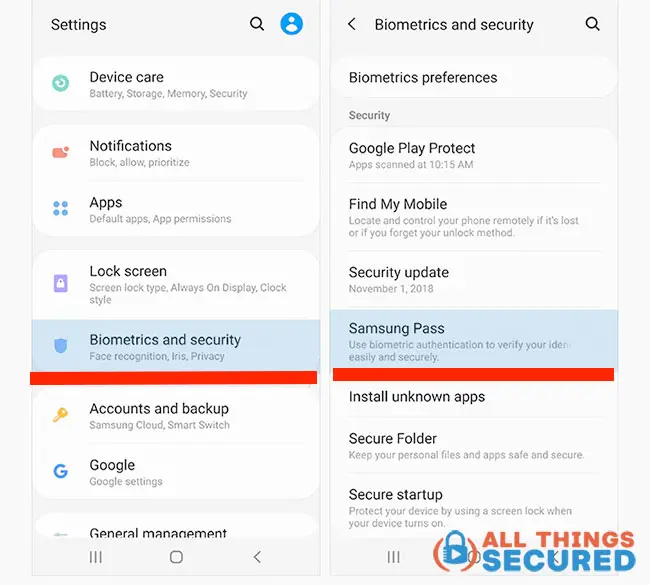
To enable the feature, click “Start” to set up all the biometrics supported by your phone, including fingerprint ID, Face ID or iris scan.
There’s no hidden fees or extra costs. It’s free, and that’s a huge benefit.
Benefit #2: It’s Fast & Password-free!
Again, because the software has been developed specifically for the hardware, it’s naturally the fastest and most secure password management option for Galaxy users. The Samsung Password Manager is crucial for managing online security, offering robust features to protect sensitive information.
Unlike the iOS password manager apps, you don’t have to download a separate app and try to set it up on your device.
The biggest differentiator, though, is that you won’t need to remember a complicated master password. Once you log in to an account, Samsung Pass will ask if you want to save the password.
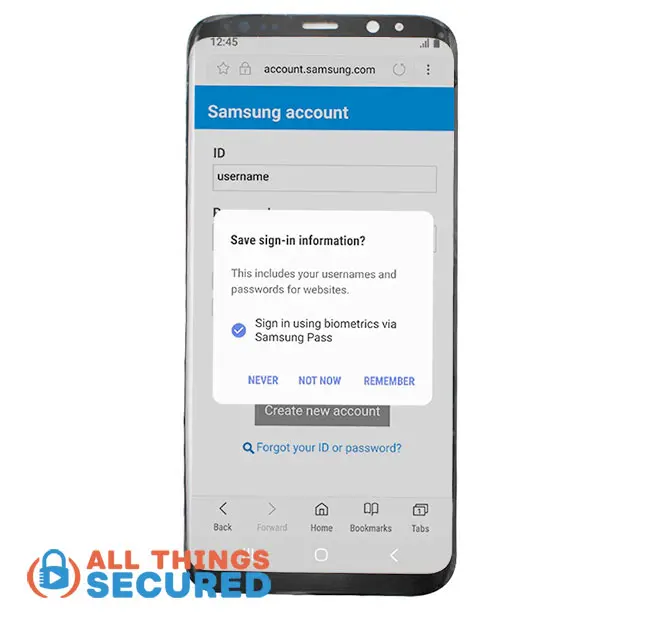
Once the password has been saved, from this point forward you can use your biometric data to log into the account and have Samsung Pass autofill your username and password.
Benefit #3: More Than a Password Manager
The final benefit I’ll mention here is that Samsung Pass offers more than a traditional password manager can.
When Samsung first introduced Samsung Pass back in 2016, it was marketed as a solution that could “replace IDs and passwords altogether”. They even believe it could replace physical keys to your house or car. Samsung Pass integrates with Samsung Wallet, which incorporates Samsung Pay, enhancing security through tokenization and seamless access to payment information.
While that is (hopefully) years away, it does highlight another benefit of an integrated password solution.
Samsung Pass can be used to purchase items by just looking at your phone (iris scan) or even acting as another form of 2-factor authentication.
There are so many ways that this could be used both now and in the future.
Bonus: Samsung Pass Security Measures
When it comes to security, Samsung Pass employs advanced measures to protect your data. One of the key features is its use of biometric authentication, which includes fingerprint, iris, and facial recognition. This ensures that only you can access your stored information, adding a robust layer of security.
Samsung Pass encrypts all biometric data and stores it using Samsung Knox, a security platform renowned for its high level of protection. Samsung Knox provides an additional layer of security by isolating and encrypting sensitive data, making it extremely difficult for unauthorized users to access.
Moreover, Samsung Pass is compatible with two-factor authentication (2FA), which adds an extra layer of security to your login process. With 2FA, even if someone manages to obtain your password, they would still need a second form of verification to gain access. This combination of encryption, biometric data, and 2FA makes Samsung Pass a secure option for managing your sensitive information.
Samsung Pass Cons and Disadvantages
Of course, as I’ve alluded to earlier, not everything about Samsung Pass is wonderful. There are some major disadvantages that I need to point out.
Now to be clear: if you’re a Samsung Galaxy user, it’s going to be hard not to use Samsung Pass. But I think what I’m about to share with you might give you enough of a reason to consider other options.
Let’s list these out by order of importance.
Disadvantage #1: It Only Works on Samsung Devices
The most important disadvantage of using something like Samsung Pass is that unlike traditional password manager apps, it only works on Samsung Devices.
This is the same primary reason why I don’t recommend using the Chrome password manager.
If you’re on your computer, your smart TV, or any other non-Samsung device, you’ll still need to type out your passwords.
This may not seem like a big deal at first, but consider this:
The primary purpose of a password manager app is to create and store super-strong passwords. If you create a super-strong password for Samsung Pass to remember, you’ll have to find a way to retrieve that password and type it in on your computer.
That can become extremely cumbersome and not worth the effort.
Disadvantage #2: No Password Generator
Along those same lines, Samsung Pass also fails to help you create strong passwords.
Eventually, passwords will go away and using your biometric data will be the only way you can log into your accounts.
But for now…
…you still need passwords.
In essence, unless you take steps to create stronger passwords, the only thing that Samsung Pass is helping you do is remember your bad passwords. You’re not creating a stronger password profile, you’re just making it more convenient to log in.
More than likely, your current passwords aren’t that great (you can check your passwords here if you like)
What good is that for your online security?
Disadvantage #3: Vague Security Process
Finally, let’s say that you do go through and create really strong passwords for all your online logins and you have Samsung Pass remember and store those passwords.
There are a couple of security concerns that come up:
- How is that password vault being secured?
- Where is that password vault being stored?
Samsung doesn’t go into detail about the kind of encryption that it uses for Samsung Pass, other than to note that it’s integrated with the Knox platform.
Remember, you’re going to be keeping all of your most secure passwords with this tool. If this gets stolen or hacked, you’re in a bit of trouble!
Chances are, your data is secure with Samsung, but I wish they were more transparent about this process instead of forcing users to blindly trust the software.
So are there any good Samsung Pass alternatives that can help with all of this?
Managing Your Samsung Account Password with Samsung Pass
Managing your Samsung account password has never been easier with Samsung Pass. This feature allows you to use biometric authentication to log into your Samsung account, eliminating the need to type in your password manually. This not only saves time but also enhances security by reducing the risk of password theft.
Samsung Pass also provides a secure way to store and manage passwords for other online accounts. Once you save a password in Samsung Pass, it can autofill your username and password the next time you log in, making the process quick and effortless. This is particularly useful for those who have multiple online accounts and struggle to remember all their passwords.
Additionally, Samsung Pass includes a password generator, which can help you create strong and unique passwords for your online accounts. This feature is crucial for maintaining good online security, as strong passwords are less likely to be compromised. By using Samsung Pass, you can ensure that all your passwords are both strong and securely stored, providing peace of mind in your digital life.
Samsung Pass Alternatives (Password Managers)
There are plenty of good password managers to choose from. Some of them are free, some require a small annual fee.
But each of the ones I’m going to share below offer a few advantages over Samsung Pass, including:
- Cross-Platform Use: They can be downloaded and used on any device, not just Samsung devices.
- Strong Password Generator: They all help you generate extremely strong passwords.
- Transparent Encryption & Storage: They all give you 256-bit encryption and options to store locally or on the cloud.
Here are the alternatives that I have personally used and suggest:
Proton Pass – Recommended Password Manager
Read the Proton Pass review
- Excellent feature set with a great free option;
- Works well with Proton’s other security products
- Simple to install and use;
1Password | Best for Individuals & Families
Read my 1Password review!
- Private and shared vaults for families to use;
- Uses biometric logins where available;
- Watchtower feature to monitor password health;
- 30 Day Money back guarantee;
Bitwarden | Best Free Password Manager
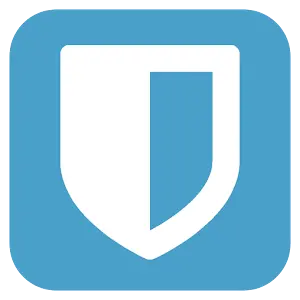
- Free to use for individuals (premium option upgrades)
- Works on all major platforms, including Samsung;
- Unlimited password storage locally or on the cloud;
There are plenty of other great password manager apps, but these are the three that I recommend most often.
Samsung Pass Review & Recommendation
So do I recommend Samsung Pass as a good option in 2025?
If you’re a Samsung Galaxy user, it’s definitely an attractive option and one that I would continue to use.
However…
It’s not a great replacement for a password manager app. It doesn’t help you create strong passwords and it doesn’t give you with cross-platform integration.
So while you can still use Samsung Pass on your phone if you must, I recommend you still use a good password manager to help you generate better passwords and understand how good your password profile is.
And if you need more help beyond this Samsung Pass review, here’s a simple guide to understanding what a password manager is.
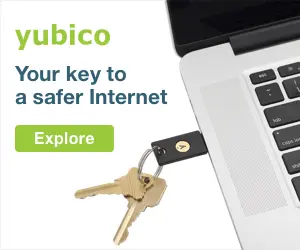
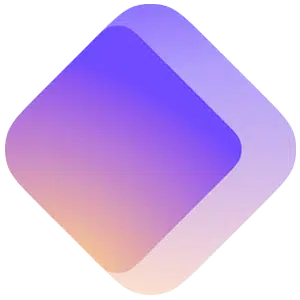


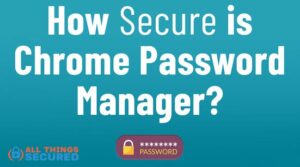
I hI have a Samsung 8000 series 2020 SmSmart TV with TIzon is there any way to generate a QR code for use of signing in to iCloud ID with an Apple phone