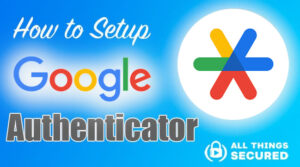If you’ve purchased a new phone or simply want to create a backup of your 2FA codes, this tutorial on how to migrate Google Authenticator is going to walk you step by step through the process. There’s a simple way and a manual way to do this, and I’ll show you both below:
Be sure to subscribe to the All Things Secured YouTube channel!
Before you even begin the process to migrate Google Authenticator to a new phone or to a different authenticator app, there are three things you need to make sure you understand:
- Google Does Not Automatically Keep a Backup of Your 2FA Codes: This is important! Although you can set up Google Authenticator to store a backup of your codes with your Google account, this isn’t on by default. This means that if you lose access to your authenticator codes, there is no “reset password” link that magically brings all your codes back. There are certainly ways to reset each account individually, but Google can’t give you access to all your 2FA codes if you’ve lost them. For this reason…
- Keep All Your Backup Codes: As you migrate Google Authenticator, now is the best time to make sure you have your backup codes so that if you do lose your phone, you don’t also lose access to all your accounts. This could mean saving the QR codes or the manual codes, which is what makes it possible to manually set up 2FA apps (with only one device). Another way to do this is to…
- Set Up 2FA on Multiple Devices: If you and your wife have a phone and an iPad, why not get your authenticator set up on all of them at the same time? There’s nothing to stop you from scanning the same QR code from multiple devices, just make sure that they’re all devices that you own and that are secured.
Lost Your Old Phone?
If you’ve already lost access to your old phone and the 2FA codes, this tutorial will not be able to help you recover them. You will have to manually recover each account, unfortunately.
This is why it’s so important that you create backups of your 2FA codes, whether you keep them in Google Authenticator or elsewhere.
And as far as security is concerned, I’ve already shared with you the fact that I recommend you stop using Google Authenticator because there is no native backup AND there’s no way to lock the app. Thankfully, there are alternatives.
Best Alternatives to Google Authenticator
If you’re looking for suggestions on good alternatives to Google Authenticator, here’s what I recommend:
- Authy: Authy is a free option that syncs between multiple devices, including an app on your desktop! The only downside is that they require your phone number to set up (not private).
- 1Password: My favorite password manager app also allows you to store your 2FA codes. While in some ways this defeats the purpose of 2FA codes since it puts all your login information in the same basket, it’s incredibly convenient.
- Yubico Authenticator: This key-based authenticator app allows you to store all of your codes on a hardware key like the Yubico 5 series. This is one of the safest ways to keep your codes since it is not kept stored online.