Whether your phone is acting fishy or you found unfamiliar apps that make you wonder “Is my iPhone hacked?“, it’s hard to keep using it without taking action. In this article, you’re going to learn how to check if your phone has been hacked, how to remove any malware or keyloggers and what you can do to prevent anybody from hacking your phone again in the future.

Short Summary
- Contrary to popular myths, iPhones can be hacked;
- There are 7 tell-tale signs that your iPhone has been hacked, including abnormal battery drainage, data usage or unknown apps, among others.
- There are 5 simple steps you need to take immediately after you suspect a hack.
- There are preventative measures every iPhone owner should take, including setting up two-factor authentication and automatic updates.
If you suspect that your iPhone has been hacked, reach through each of these steps carefully. If you follow the guidance below, you should be able to regain control over your mobile device. If you prefer, you can use the table of content links to jump to a specific section of the article:
- Can an iPhone be Hacked?
- 7 Signs an iPhone is Hacked
- 5 Steps to Address a Hack
- How to Prevent Future Hacks
- Frequently Asked Questions
To start, let’s squash the most basic myth about iPhones that has circulated for years: “iPhones can’t be hacked.” Right?
Can an iPhone Be Hacked?
Believe it or not, iPhones aren’t invincible to hacks. Apple has put up a good fight with solid security measures and they do a great job with their marketing, but no system is 100% foolproof.
No system or platform is 100% secure!
Hackers are always on the prowl, searching for holes in the iOS code to sneak into iPhones. Sometimes they find and exploit a hold, but often they resort to slick social engineering to trick you into downloading malware.
Remember that news about Jeff Bezos’ iPhone X getting hacked in 2020? You might not run a mega-corporation, but your iPhone still holds personal information that could mess with your identity and finances.
Importance of Detecting iPhone Hacks Early
Yes, your iPhone can be hacked, and the most important thing you can do is to act quickly.
If you just landed here suspecting an iPhone hack, you’re on the right track. Spotting it early is like putting out a fire before it burns down the entire place. Imagine if your iPhone has a keylogger–a real stalker hiding in your device, sending everything type to unknown third parties, potentially revealing your passwords, texts, and browser searches.
Super scary, right? But don’t sweat it. I’m here to guide you through preventing a digital crisis and spotting those red flags of an iPhone hack.
7 Signs Your iPhone Might Be Hacked
Given our constant attachment to our phones, spotting unusual behavior isn’t too tricky. There are seven tell-tale signs that your iPhone might be hacked:
- Battery Drainage or Abnormal Heat
- Persistent Pop-ups or Ads
- Unusually high data usage
- Suspicious Apps you Didn’t Install
- Camera or Mic Indicator Light On
- Contacts Receiving “Strange Messages”
- Unauthorized purchases
If your iPhone exhibits any of these seven signs, particularly if it showcases multiple, brace yourself: your device might just be under a sinister hack. Let’s take a look at each of these individually.
Battery Drainage, Abnormal Heat & Performance Hiccups
Does your iPhone battery seem to drain at an alarmingly fast rate? It could be that your phone is just getting old, but it could also be a sign that background processes are consuming resources, like location tracking, recording, or mining apps.
These processes can also make your iPhone suddenly slow and laggy. Often, you’ll not only notice how slow the phone is, but your iPhone will also get abnormally hot.
Persistent Pop-ups or Ads
Another major indicator of a compromised iPhone is spammy pop-ups or ads. We’re always bombarded with ads when surfing the internet, but you’ll know something is wrong if your phone continually opens new tabs every time you click a link in your internet browser.
If your iPhone opens these ad tabs or bombards you with frequent pop-ups across many apps, it could indicate the presence of some adware that pushes you to visit sites that drive revenue through forced clicks.
High Data Usage
Most mobile plans either cap your data or throttle your speed after a certain usage. If you find that you’re hitting that cap faster than normal, it’s worth taking a closer look at which apps are eating up all the data.
To check, go to Settings > Mobile Service > Usage.
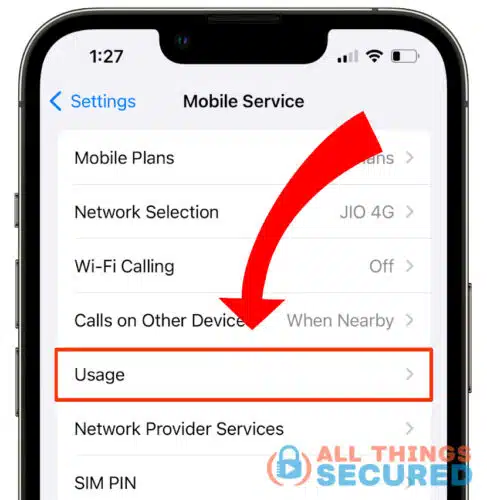
If you notice any sudden spikes in data usage or an app you never open that is using up tons of data, there’s a possibility that you’re under surveillance.
Suspicious Apps You Didn’t Install
Speaking of apps you never open, have you come across a sketchy app you don’t remember installing?
It could be that you’re just forgetful (that happens!) but it also might have been planted by a hacker or somebody who wants to track you.
These malicious apps could be hidden from your home screen, so ensure to review all the installed apps in your app library. Take a closer look and delete anything that seems suspicious.
Camera or Mic Indicator Light Turns On
The scariest part of getting your iPhone hacked is the potential for remote access to your camera or microphone for spying.
In recent operating system updates, Apple started to provide a visual cue to indicate their use: a colored dot either to the right of the notch (older phones) or within the dynamic island.
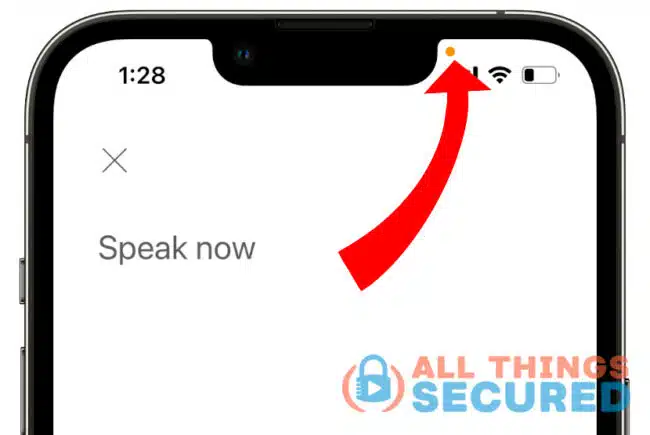
A green dot indicates camera activity, while an orange dot signifies that your microphone is in use.
Your Contacts Report Receiving “Strange Messages” From You
Some malware operates by sending suspicious links to your phone contacts. Sometimes this is done through the messages app and other times it isn’t.
If your friends mention receiving spammy links from your number or if you detect unfamiliar messages in your “sent” folder, take these as warning signs.
Unauthorized Purchases With Your Apple ID or Linked Credit Card
Never overlook unusual charges on your credit card statements or notifications from Apple Pay.
If you suspect any kind of security breach, monitor your financial accounts diligently for any unauthorized activities. Hackers often start small to probe before making significant, potentially devastating transactions from your accounts.
Suspect Your iPhone’s Been Hacked? Do This Immediately!
Finding out your iPhone has been hacked isn’t exactly a mood booster, but there’s no need to panic. It’s not the end of the world! There are five quick steps you can take:
- Change your password(s)
- Remove linked credit cards
- Run anti-malware software
- Remove suspicious configuration profiles
- Report the hack to Apple
Here’s how you go about executing these steps.
Change Your Passwords
If there’s a security breach, prioritize changing your passwords immediately, as your current ones may be compromised. This is also a good time to start using a password manager and even add two-factor authentication to your accounts.
Begin by updating your Apple ID password, and then proceed to change all your passwords across different accounts for added security.
For the iPhone, it’s recommended that you also take advantage of their new security key feature that you can see explained in the video below:
Remove Any Linked Credit Cards
If you’ve linked any debit or credit cards to your Apple Wallet, go ahead and remove them to prevent malicious actors from making unauthorized purchases.
I’d suggest considering the cancellation and re-issuance of these cards as a safety measure in extreme cases. Contact your bank or credit provider and inquire about getting the cards reissued with new numbers.
Run Anti-Malware Software
There are reliable ways to scan your iPhone and detect any malware or keyloggers that have been downloaded. The way that iPhones are designed, however, this cannot be done by an app from the App store.
The best anti-malware programs for iPhone require you to connect your phone to a laptop or computer to run a scan on the phone’s backup. There are plenty of sketchy programs that claim to be able to do this, but don’t just download anything from the internet (especially if it’s free!)
I recommend using Certo AntiSpy to detect and remove any spyware from your phone. It’s simple to use and doesn’t break the bank. Here’s how it works (starting at the 2:40 mark):
As you can see, it’s a quick iPhone spyware detection tool for everyone, from geeks to not-so-tech-savvy grandpas. It sniffs out tracking apps, keyloggers, and provides you with clear instructions for threat removal.
Remove Suspicious Configuration Profiles
Hackers might exploit management configuration profiles to alter many functions of your phone.
To review and remove any configuration profiles from your iPhone, go to Settings > General > VPN & Device Management.
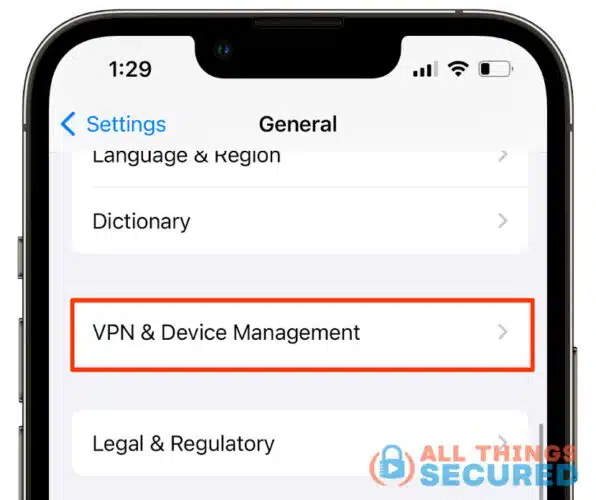
If you find any unknown configuration profile, tap on it, select Delete Profile, and follow the onscreen instructions. Afterward, restart your device for good measure.
Report the Hack to Apple
If you suspect someone unauthorized might have access to your Apple ID or iCloud, it’s also advised to reach out to Apple Support to report any suspicious activity. They can also give you guidance on securing your device.
Here are the ways to contact Apple:
- Email: [email protected]
- Phone: 800-275-2273
How to Prevent Future iPhone Hacks?
You’ve locked the door on those data-thieving hackers, great job! You’re one step closer to peace of mind. The first step you want to take is to add 2FA key protection to your iCloud account.
Now let’s make sure this doesn’t happen again. It’s time for some preventive measures to keep your iPhone hack-proof.
Keep Your iPhone OS Up-to-date
Apple frequently releases new iOS updates to patch security vulnerabilities. This is also true of many apps on your device.
Running outdated software can create security gaps for hackers to exploit. Ensure you’ve got Automatic Updates enabled in the Settings app’s Software Update section to keep your iPhone equipped with the latest iOS version.
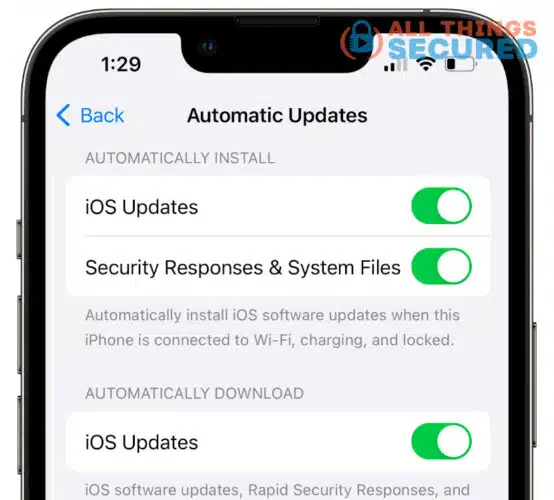
Enable Two-factor Authentication On Your Apple ID
As mentioned earlier, adding two-factor authentication (aka “2FA”) to your Apple ID beefs up your online security. It demands both your password and another piece of information, such as a verification code, biometric verification or a security key.
To activate 2FA, head to Settings > [Your Name] > Sign-In & Security > Two-Factor Authentication.
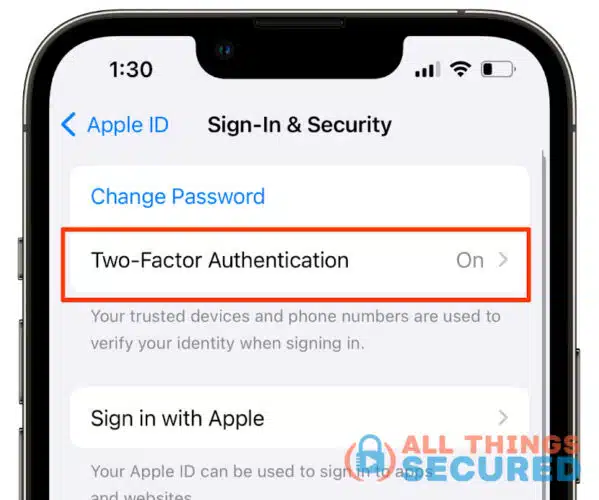
Avoid Being Lazy With Passwords
I can’t emphasize this point enough! You won’t believe it, but a recent survey revealed that the most common passwords are as easy as “123456” or even “admin.” And get this: tons of folks use the same passwords for every account.
Hackers practically throw a party because cracking one code can open multiple doors.
That’s why it’s vital to have unique and strong passwords, especially for your social accounts. I recommend the 1Password password manager app on your iPhone. It cooks up tough passwords, so you can kiss the “forgot password” hassle goodbye!
Don’t Jailbreak Your iPhone
You should think twice before jailbreaking your iPhone.
It’s like cracking open your iPhone to ditch Apple’s rules in order to add unauthorized (and free!) software. Sounds tempting for the rebels, right?
But here’s the catch: it’s a major security gamble. You’re tossing out on Apple devices crucial security features!
Additionally, jailbroken iPhones don’t get regular iOS updates. That means missing out on the vital security fixes they bring. Trust me, it’s a risk not worth taking.
Disable Wi-Fi & Bluetooth When Not in Use
Out in public, when your phone actively hunts for Bluetooth devices and Wi-Fi networks, hackers see an open door. They can especially take advantage when your phone is set to automatically connect to certain networks.
Shutting off Wi-Fi and Bluetooth closes these doors, increasing your mobile security. It’s not always convenient, but it works!
Bonus: It saves battery too.
Stay Informed on Phishing Attacks
Phishing is a sneaky scam where users get tricked into spilling their confidential information. Imagine a text from “your friend” asking you to open a random file. Click it, and boom! It’s like inviting a Trojan horse to snatch your passwords or sneak in malware.
For iPhone users, watch out for those odd appointments popping up in your Calendar app. Click ‘em, and you’re off to a website with a captcha code. Don’t fall for it. Once you do, get ready for a flood of spam emails, texts, phone calls, and unwanted malware.
Bottom line? Never click on suspicious links or attachments unless you’re sure they’re from a trusted source. Now is a good time to brush up on the S.T.O.P. method to reduce the risk of phishing.
Avoid Public Wi-Fi Network & Public Charging Stations
So, that free Wi-Fi at your go-to coffee spot? Super handy for you, and hackers too! But here’s the deal: for safety on these networks, get yourself a VPN like NordVPN with public Wi-Fi protection.
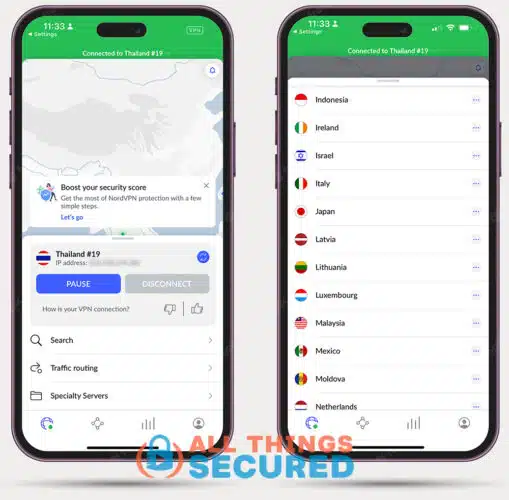
A virtual private network secures your internet browsing on the iPhone by encrypting your network. However, a VPN can’t shield you from juice jacking, a cyberattack that manipulates a public USB charging port. Hackers use hardware and malicious software to swipe data or plant malware on connected devices.
To dodge this chaos, skip those public charging spots altogether. Better yet, pack your trusty power bank for a secure iPhone battery boost on the fly!
Frequently Asked Questions
Alright, buckle up! We’re diving into the most frequently asked questions about iPhone hacks.
Absolutely. With various spyware tools available, even an inexperienced hacker can remotely spy on your iPhone without your awareness. Luckily, most spyware leaves traces, and if you keep an eye out for the signs I mentioned earlier, you can catch it in the act.
Yes, tools like Certo Antispy make it a breeze to scan your iPhone for spyware. However, keep in mind that there’s no app available for spyware removal in the App Store. Here’s how it works: With reliable spyware detection software like Certo, you’ll need to connect your iPhone to your PC. It requires you to install the Certo app on both your iPhone and PC for a thorough check.
The Last Resort
Even with all the signs we went through, it can still feel like playing detective to figure out if your iPhone’s been hacked. I’ve received plenty of emails from people who are convinced that somebody is still spying on them despite taking all of these steps and precautions.
If that creeping paranoia about someone tracking your iPhone won’t quit, a fresh start might be the way to go. Go for that factory settings reset and a shiny new device. Skip using your phone’s backup. Who knows what kind of spyware could be hiding in there?

