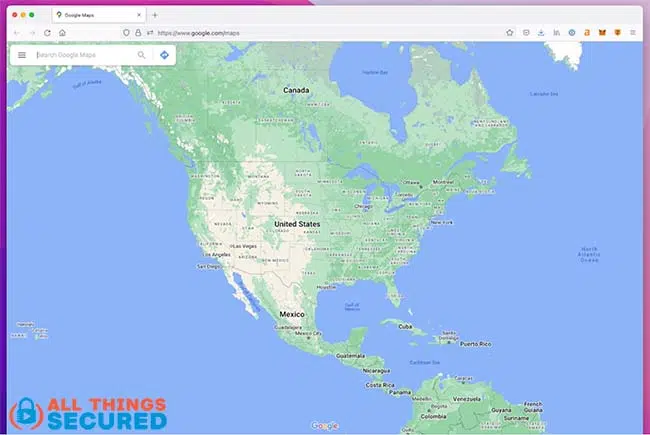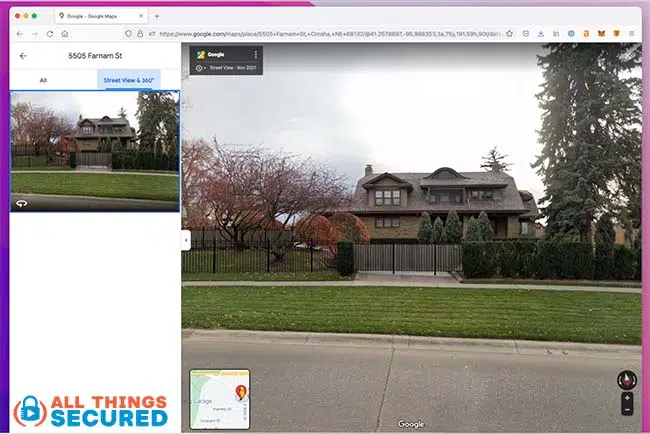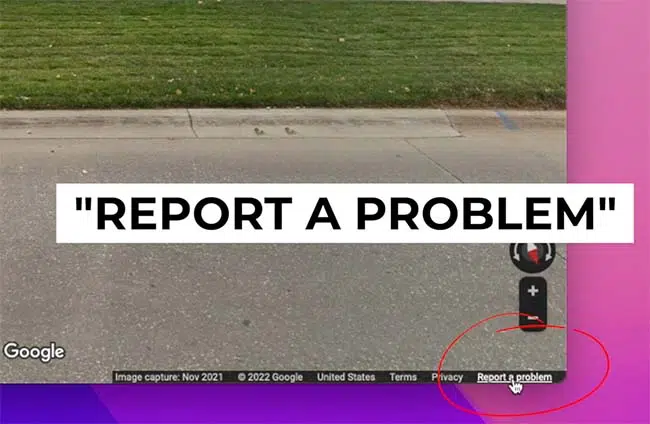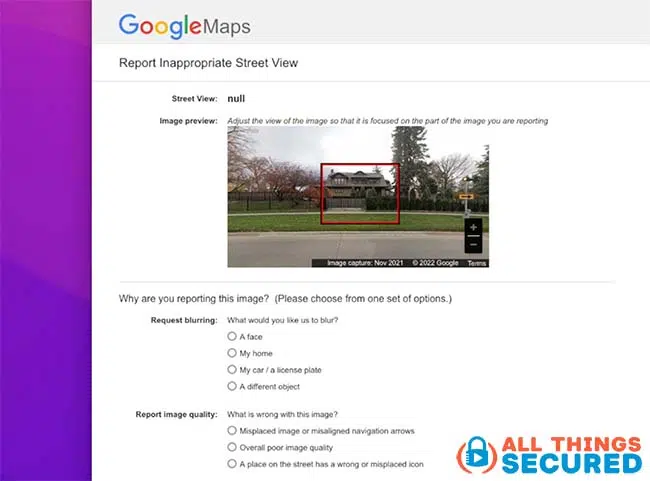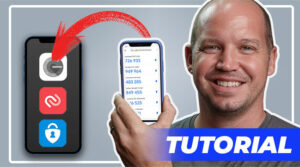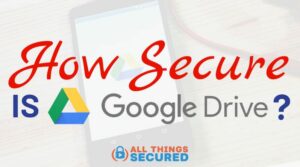If you’ve ever looked at blurred house on Google Maps and wondered “How can I blur my home on Google Street View?”, this tutorial is for you. I’m going to provide you step-by-step instructions to request that Google blur your own home in less than 5 minutes.

Key Takeaways
- Blurring your home in Google Street View is a cakewalk; just locate your home, enter Street View, click “Report a problem,” fill out the form, and wait 24-48 hours.
- Consider whether blurring your home is necessary, as it’s permanent, may attract unwanted attention, and only applies to Google Street View, not Google Earth.
- Blur only homes you own, not ones you rent or lease, as the real owner may not want their home blurred.
- Most countries outside the US have local street view services, not Google, so you may have to find your country’s provider.
There’s already so much about the internet that infringes on our rights to privacy. Some of it we can’t control and some of it we can request to have removed.
When it comes to images of our home on Google Maps – which often includes things like our cars, the entrances, or even kids playing in the front yard – it’s not surprising that people want to have these images blurred out. Google Maps Street View is, after all, publicly available to anybody in the world who wants to look, including potential intruders.
How to Blur Your Home on Google Street View (in 5 minutes)
Time needed: 5 minutes
For those of you who prefer to read through a tutorial like this, here are the written instructions on how to submit a request for Google to blur your home on Street View. But please, before you go through this process, read about whether or not you should blur your home.
- Locate Your Home on Google Maps
Open your browser and visit Google.com/Maps. From here, you can use the search bar on the top left corner to enter your home address.
- Enter Google Street View and Find Your Home
Once you’ve located your home, if a Street View image is available, you will see it on the left side of the screen. Click on the image to make sure that it is, in fact, your home.
- Click on “Report a Problem”
With the Street View image of your home in front of you, find the small “Report a Problem” link in the bottom right corner of the image and click it.
- Fill Out the Google Form
On the form, make sure you click “My home” under the Request blurring section. You will now see a red box on the image of your house. To select the part you wish to blur, use the + and – buttons to zoom in or out. You do not need to choose any kind of report image quality. Add your email address, proceed with CAPTCHA validation, and then click submit.
- Wait 24-48 Hours
You should receive an immediate email response from Google confirming your request. It usually only takes between 3-12 hours for Google to process the request, at which point they will send you another email letting you know that the change will be made in the next 24 hours. Of course, this is Google, so it could take more than a decade. But you’ve already waited 10 years for Gmail’s dark mode, so another 10 is no biggie.
Should You Blur Your Home in Google Street View?
Before you complete the entire process of requesting a blur on your home, it’s worth asking yourself if this is necessary.
There are four things you need to consider before you click “submit” on the form above.
- Blurring your home on Google Street View is permanent so proceed carefully. Once you set this blur, there’s no way to contact Google to revert it to the unblurred image. This may be important if you decide you want to sell your home and it shows up as automatically blurred for people who are trying to buy it.
- Blurring your house may actually bring unwanted attention to it. If someone goes into Google Street View mode and notices only your home blurred, they might be even more curious about it. Why would this particular home want to be blurred? What exactly are they hiding?
- Only blur a home that you own, not one that you lease or rent. As I mentioned, blurring the image is permanent. The real owner might not want this.
- Your house will still be visible on Google Earth. Even when you blur out your home on Google Street View, it will still be visible on Google Earth. The image quality may not be as good, but it’s still possible to
What about Countries Other than the USA?
Google might be the most widely known platform that captures street view, but they don’t have images for every single country in the world. In fact, almost every country outside the USA has a primary company other than Google that collects and publishes this street view data.
If you want to know which street view service is available in your country, here’s a list of street view services around the world you can refer to.
Learn about other steps you can take to hide your home address as well as stop people from even finding your name online through a data protection service like DeleteMe
Be sure to subscribe to the All Things Secured YouTube channel!