Apple has announced a major upgrade to its security settings with this new feature called Lockdown Mode. This optional feature is said to provide a higher level of security for users who activate it. But what exactly does it do? Are there any drawbacks to using it? Here’s what you need to know.
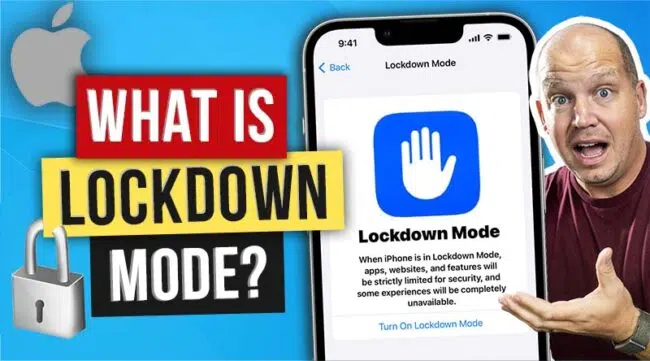
Key Takeways
- Enabling Lockdown mode ensures extreme protection against the most sophisticated digital threats by limiting certain functions and connections on your Apple devices.
- Lockdown Mode blocks incoming file types like PDFs and link previews in Messages, restricts certain complex web technologies, blocks incoming FaceTime calls from unknown numbers, disables wired connections, and prohibits mobile device management profiles.
- It may slow down web browsing and disrupt functionalities like streaming or file sharing. However, users can whitelist trusted websites.
- The feature is designed for high-risk individuals like journalists, activists, or government officials. For most users, the potential inconveniences may outweigh the benefits.
For years, Apple has touted a security feature on their mobile devices called “Lockdown Mode.”
This security feature is said to provide an “extreme, optional protection” for users who are at higher risk of mercenary spyware. While they continue to improve the usability and device compatibility (it now works on Apple Watch), it’s still important to understand what it does and how it works.
What Does Apple’s Lockdown Mode Do?
According to Apple’s support page, the Lockdown Mode is meant to increase the security of your iPhone and Apple Watch against sophisticated attacks by limiting certain functions and even disabling other kinds of connections. It does this in a few ways, including:
- Limited messaging
- Blocking certain web technology
- Blocking incoming invites and service requests
- Blocking all wired connections to the device
- Prohibiting mobile device management
Let’s take a look at each of these individually.
1. Limited Messaging
If I were to turn on Lockdown Mode on my iPhone, iPad, or MacBook, I wouldn’t be able to receive anything other than texts and images in the Messages app. Any link previews, PDFs, and other kinds of files are going to be blocked.
2. Blocking Certain Web Technology
There’s not much detail yet about which Apple services will be blocked with lockdown mode enabled and how this would affect the user experience. However, this kind of blocking feature protects you from things like document previews that download malicious code or perhaps websites that load malicious fonts.
The only downside of this blocking feature is that it might affect some of the web pages you visit, causing them to not load properly. But Apple does say that you have the option to whitelist certain websites.
NOTE: Whitelisting refers to the creation of an approved list of websites or IP addresses that won’t be blocked or changed.
3. Block Incoming Invites and Service Requests
Apple uses FaceTime as an example here. According to them, a stranger would not be able to call you unless you’ve already called their number first.
But this is only what they’ve mentioned so far. Would this also include phone calls? What about media sharing defaults like Airdrop?? We’d have to wait for their beta version to be released to know.
4. All Wired Connections are Blocked
DID YOU KNOW: If somebody plugs directly into your phone, it’s possible for them to have full access to your device??
Thankfully, you can turn lockdown mode on in your Apple device’s system settings to block all wired connections.
This means that the lighting and the USB C port on your device will be good for nothing more than just charging. So only safer wireless connectivity defaults remain active.
5. Prohibits Mobile Device Management
Finally, you can tap lockdown mode to prohibit the use of mobile device management (MDM) profiles. These MDM profiles are what businesses use to control all of their company devices.
Should YOU Activate Lockdown Mode?
I have had a chance to test this new feature for a few months and I’m happy to report that there is very little disturbance in the normal operations of the phone. There might end up being a few website functions that break on your mobile phone (I couldn’t stream an NFL game, for example), but these are few and far between.
The tradeoff between added security and inconvenience is minimal, which means that it might be worthwhile for you to give it a try.
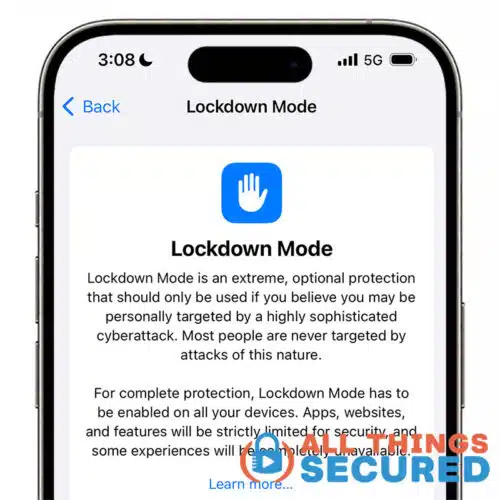
To turn it on:
- Go into your Settings app
- Scroll down to find Privacy & Security
- Scroll to the bottom and click on Lockdown Mode
- Click Turn on Lockdown Mode
Don’t worry, you can always go back and turn it off if you don’t enjoy using it.
MORE Apple Security & Privacy Tips
Lockdown mode represents a crucial advancement in iPhone security. It’s cool that Apple is rewarding the security research community that discovers ways to get around Lockdown mode through their Apple Security Bounty program.
If you want to increase the level of security of your iPhone even more, there are a number of different steps you can take.
For example, you can consider using an encrypted mobile service provider that adds additional privacy to the mobile carrier. Here are a few other ideas:
- Learn about these 10 iPhone security changes you need to make;
- Check out all of the iOS 17 new security features
- Understand more about the new Rapid Security Response update
Be sure to subscribe to the All Things Secured YouTube channel!

