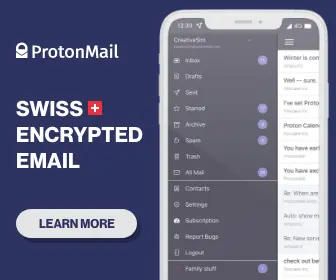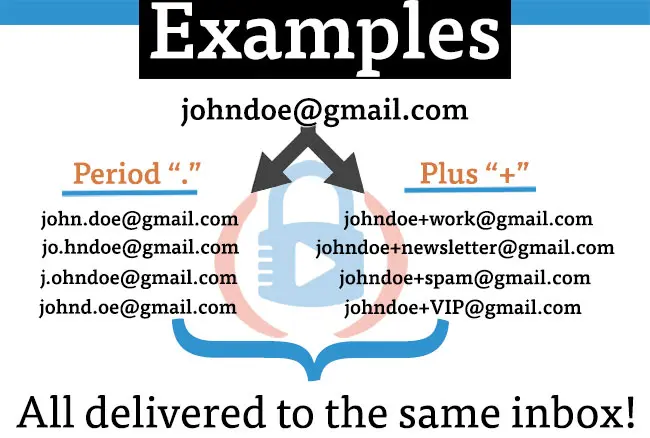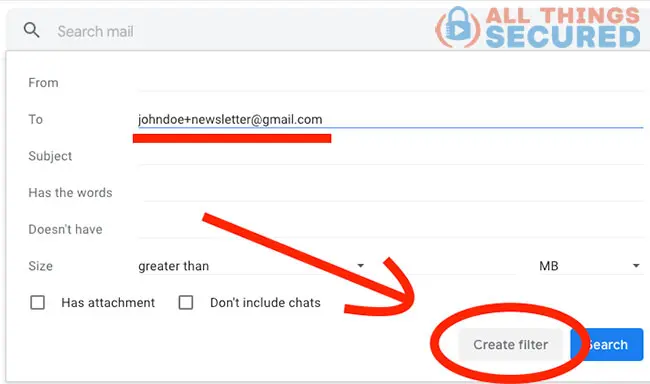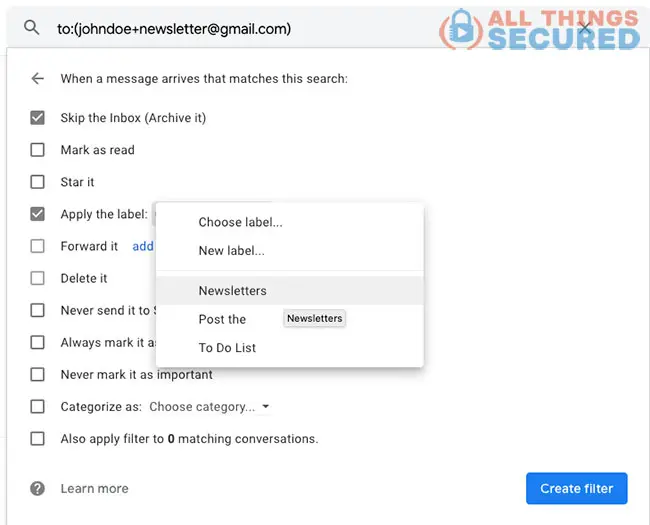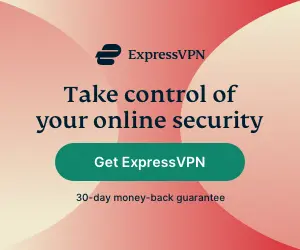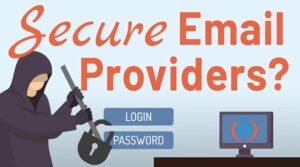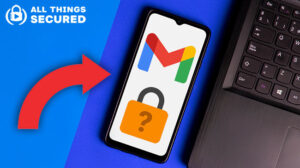Most people don’t realize that their one Gmail account gives them access to create unlimited email accounts and unlimited email addresses that can be used to take control of their email inbox. This Gmail hack tutorial will walk you step-by-step through how to create these infinite email addresses and what you can do with them!
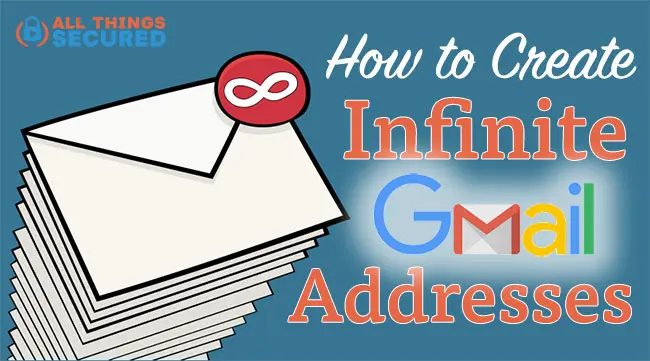
Key Takeaways
- Learn how to create multiple email addresses from one account using periods (.) or plus symbols (+) for enhanced inbox organization.
- Use specific email addresses like yourname+spam@gmail.com or yourname+newsletters@gmail.com with filters to automatically categorize and manage multiple Gmail accounts.
- Integrate email addresses with services like IFTT to automate tasks like adding emails to to-do lists or receiving text notifications.
- Improve your email account security by enabling two-factor authentication, checking Gmail’s security settings, and employing the S.T.O.P. method to avoid phishing scams.
Thankfully, the process of creating and using infinite email addresses is easier and not as confusing as it sounds.
And best of all, similar to the Gmail confidential mode I shared with you earlier, this hack is 100% free!
Watch the video, follow the step-by-step instructions, and begin implementing multiple Gmail addresses into your everyday life!
How to Create Infinite Email Addresses (Step-by-Step)
Time needed: 10 minutes
The procedure to create multiple email accounts in Gmail can be done in 3 simple steps. However, it takes a little bit of planning and forethought to make this an effective Gmail hack. Here’s how I would get started:
- Determine How You Want to Use These Addresses
It’s easy to get carried away when we’re dealing with “infinite”, so you need to first understand your “why”. Are you trying to filter out newsletter spam? Give email to VIP people and make sure you receive it every time.
- Create the New Email Addresses (Write Them Down!)
Creating an alias email address is as simple as adding either a period (“.”) or a plus symbol (“+”) with additional text. As long as these come before the “@gmail.com” portion of your email address, these modified addresses will always be delivered to your regular inbox. Here are a few examples:
- Create a Filter for a New Email Address
To make this Gmail hack effective, you need to create a special rule and/or filter for each new email address. To do this, go into your Gmail Settings and find the “Filters & Blocked Addresses” tab. Click on “Create a New Filter” and then type the email address into the “To” field.
- Add Rules to the Gmail Filter to Organize
Once you click “Create filter” from the step above, you’ll be given the option to apply a number of rules to any new email from this address. You can have it skip the inbox, you can categorize it, you can apply tags…there are so many options here!
Once rules have been set, you’re golden!
Every new email that arrives in your inbox from that new Gmail address will skip the inbox and have the “Newsletters” tag applied (at least in the example above).
Important Gmail Tip
These infinite emails can easily get out of control, so make sure you create and apply a new filter and rule for each new address you want to use!
Benefits of Unlimited Email Addresses
Having unlimited email addresses can greatly benefit individuals and businesses in various ways. Here are some of the advantages of having unlimited email addresses:
- Flexibility and Scalability: With unlimited email addresses, you can create as many email accounts as you need, allowing you to scale your email management as your business or organization grows. Whether you’re a freelancer juggling multiple clients or a large corporation managing different departments, the flexibility to create unlimited email addresses ensures you can adapt to any situation.
- Professionalism and Organization: Unlimited email addresses enable you to create custom email addresses for different departments, teams, or projects, promoting professionalism and organization. For instance, having separate email addresses like sales@yourdomain.com, support@yourdomain.com, and marketing@yourdomain.com can make your business appear more professional and help streamline communication.
- Customization and Cost Savings: With unlimited email addresses, you can create custom email addresses for different purposes, such as sales, marketing, or customer support, without incurring additional costs. This means you can maintain complete control over your email communication without worrying about extra expenses.
- Enhanced Productivity and Streamlined Communication: Unlimited email addresses allow you to create separate email accounts for different types of messages, keeping your inbox organized and streamlining your communication processes. By categorizing emails based on their purpose, you can quickly find and respond to important messages, boosting your productivity.
Ideas for Using Infinite Gmail Emails
A Gmail hack like this is pointless unless you have good reasons to use it, right?
So let’s look at a few different ways you can use infinite mail accounts in your everyday life.
- Spam Signups: We’re all forced to give up our email addresses when signing up for certain things we know we don’t want to receive emails about. In this case, you can create a secondary email address, “johndoe+spam@gmail.com,” and a rule that automatically puts it in the spam folder so you never have to deal with it again.
- Newsletter Signups: Gmail already tries to filter out newsletters and updates, from our inbox, but it does a terrible job. Be honest: there are some newsletters you want to read and some that you don’t want to read. In this case, you can create an address like “johndoe+newsletters@gmail.com” for those newsletters you like, and create a rule that puts them directly in your Gmail inbox. You can then create a “johndoe+marketing@gmail.com” for those newsletters you want to keep but do not have in your inbox.
- VIP Emails: If you want to make sure that emails from certain individuals get highlighted and moved to the top of your inbox every time, you can create a “johndoe+VIP@gmail.com” address and then add a rule that marks these emails as important and stars them.
- Use IFTTT: The awesome tool IFTTT (IF This Then That) is a powerful way to connect your email to other tools you use. For example, you could create an email address such as “johndoe+todo@gmail.com” that automatically adds items to your Evernote To Do list. Or you could create “johndoe+VIP@gmail.com” and have IFTTT send you a text whenever that person emails you. The possibilities are as limitless as your imagination!
- Flexibility and Scalability: With an unlimited number of email addresses, you can create as many email accounts as you need, allowing you to scale your email management as your business or organization grows. This flexibility is particularly useful for businesses that need to manage multiple departments or projects under one domain.
Creating Unlimited Email Addresses (other email providers)
This trick has worked with Gmail for a while, but even if you use other email providers such as Yahoo, Outlook or others, you can utilize this same technique to create unlimited email addresses.
The process is almost exactly the same:
- Create or Open Your Email Account: Log into the email account where all your aliases will forward to.
- Create an Alias: To create an alias, simply add a “+” symbol followed by some extra characters to the end of your username. For example, if your username is “john.doe”, you can create an alias like “john.doe+sales@yahoo.com”. This alias will still deliver emails to your main inbox.
- Set up Filters: To keep your inbox organized, set up filters in Yahoo, Outlook or whatever other email account you use to automatically sort mail from your aliases into their own folders. Go to Settings, find “Filters & Blocked Addresses”, and create a new filter using your alias in the “To” field.
- Create Multiple Aliases: You can create multiple aliases by adding different characters to the end of your username. For example, “john.doe+marketing@outlook.com” or “john.doe+customer.support@yahoo.com”. Each alias can have its own filter and folder, making it easy to manage different types of emails.
By following these steps, you can create unlimited email addresses with Gmail, Yahoo or Outlook, helping you stay organized and efficient.
Managing Multiple Gmail Accounts
Managing multiple Gmail accounts can be challenging, but there are several ways to make it easier. Here are some tips for managing multiple Gmail accounts:
- Use a Single Password: To simplify logging in and managing your accounts, use a single, strong password for all your Gmail accounts. This reduces the hassle of remembering multiple passwords.
- Use Gmail’s Account Switcher: Gmail’s account switcher feature allows you to quickly switch between multiple Gmail accounts without logging out. Click on your profile picture in the top right corner and add your other accounts for easy access.
- Use a Login Service: Software such as GoLogin can help you easily manage multiple accounts without incurring the wrath of Google (who don’t want you to have too many accounts).
- Use a Password Manager: A password manager can securely store and manage your passwords for multiple Gmail accounts. This tool not only keeps your passwords safe but also makes it easy to log in to different accounts.
- Set up Forwarding Rules: To streamline email management, set up forwarding rules to forward emails from one Gmail account to another. This way, you can manage all your emails from a single inbox.
- Use a User-Friendly Interface: Whether you prefer Gmail’s web interface or a third-party email client, choose a user-friendly interface that makes managing multiple Gmail accounts easier. Tools like Outlook or Thunderbird can help you manage multiple accounts in one place.
By following these tips, you can easily manage multiple Gmail accounts and take advantage of the benefits of unlimited email addresses.
More Awesome Email Tips for Managing Multiple Gmail Accounts
If you thought creating infinite email addresses in Gmail was awesome, you’re going to love another Gmail hack and general email security tips as well.
Because email is our digital front door, we must learn how to both secure that door and know how to engage with new visitors.
Here are a few ideas to get you started.
Learn How to Avoid Phishing Scams!
Every day, even the smartest people on the planet fall for email phishing scams. If you think you couldn’t be one of them…
…think again!
The S.T.O.P. method for email phishing scams is a simple but proven way to avoid getting scammed.
In short, before you click on any links in an email or respond to unknown requests, you should ask yourself, “Is this email…”
- …Suspicious? If you just feel weird about the email, you need to give it a second look.
- …Telling you to Click Something? Unless you know the person who is sending the email, clicking on email links can be dangerous.
- …Offering something too good to be true? As the old saying goes, if it’s too good to be true, it probably is.
- …Pushing you to do something quickly? The most common phishing tactic is to add urgency. Act fast! Help now!
Before you do anything, if these questions raise a red flag for you, make sure you double-check and confirm the validity of the email.
My Favorite Email Tools & Resources
There are so many tools that can be used to make email work for you instead of the other way around. Here are a few of my favorite resources.
- Boomerang: Boomerang is a Gmail tool that allows you to schedule emails to be sent and schedule reminders for your email. It’s free to use with a paid upgrade.
- Unroll Me: If you get tons of email newsletters like I do, sometimes a service like Unroll.me can be a huge lifesaver. You tell the service which emails you want to remove from your inbox and they will send you a daily (or weekly) summary of all the emails they’ve rolled up. You can click to read more or just leave them be.
- 2-Factor Authentication: If you haven’t set up 2-factor authentication for your email yet…DO IT NOW!! Seriously, this is important.
- Check Gmail Security: In addition to setting up 2FA mentioned above, there are a number of other important checks and changes you can make to your Gmail account to secure it.
- Gmail Templates: Formerly known as “canned responses”, this is a great way to automate emails that you send regularly.
Be sure to subscribe to the All Things Secured YouTube channel!